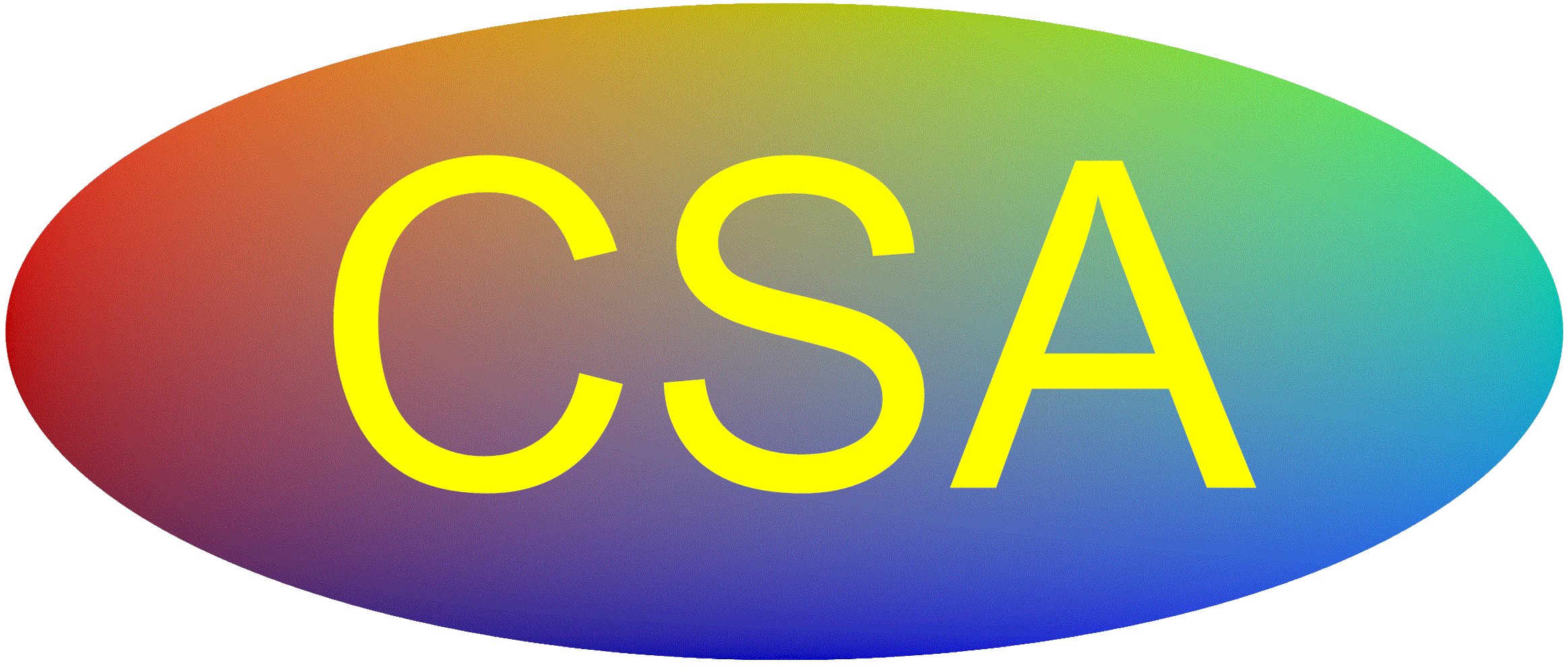Webcam Tips for Online Proctoring
This page provides tips and suggestions for selecting an external webcam and setting it up for success. Links may be provided based on our research. We may provide links for products we have found online. However, providing a link does not mean that we have tested these products or provide any guarantee on their function. The user is responsible for evaluating the best product for their situation and testing their product and configuration.
Your camera should be set up and configured before the exam to show the candidate and area around the candidate before starting the exam. If properly set up, you will likely not communicate directly with the proctor unless they have concerns or you experience technical difficulty.
Key Considerations:
-
An external freestanding USB webcam with minimum 6' cord is required. (Internal laptop camera will not work. Turn off internal cameras.)
-
Many cameras have a very tight field of view (to just show your face). However, for testing the proctor needs to see a large area. We recommend selecting a camera with at least 120 degree wide angle view. Items required to be in-view include:
-
The head and torso of the candidate as well as 12-inches behind candidate
-
The computer screen and around the screen
-
All test materials (books, calculators) that will be used during the exam
-
-
Manual focus or ability to disable any automatic focus.
-
The camera will need to be located to the side of the candidate and elevated. So how the camera mounts/sits must be considered. You may need a USB extension cable to move the camera further away depending on the camera field of view. A flexible stand or shelf to set the camera on will likely be required.
-
The proctor will need to be able to see and track the candidates eyes and where they are looking. Thus, camera focus and the right angle of the camera is critical to catch side profile while also seeing their eyes.
-
The user will need to be able to pan the camera around the room. So make sure that it can be easily moved around, and then placed back into an established position for the exam.
-
For work or secure networks, make sure to add the URL's listed on the Proctoring Options page to your firewall Whitelist or your firewall may block the video signal.
-
DO NOT use complex cameras such as those that pan around the room, provide a 360 degree view, or provide split screens, as these are not allowed. Cameras such as the Meeting Owl and COOLPO are not allowed.
-
If your webcam comes unplugged while panning around the room, you will have to shut-down and restart your computer. Ensure your cord is long enough and has a secure / tight USB plug.
VIDEO LINKS TO HELP PREPARE FOR ONLINE EXAM:
Video of setting up your space for Online exam.
Video of candidate guidelines during online exam.
Video of showing your ID via the webcam.

Webcam minimum field of view
Here are some links to help with camera setup and selection:
CSA cannot endorse / guarantee these products. However, upon research they appear to satisfy criteria.